Working from Home
Staff
The following information has been designed to support and underpin the administration and management of the Executive Office and University partners.
For those staff working from home in Hybrid situations, only one set of equipment will be provided. See Hybrid Working Policy for further info.
Students - should look at the Technologies at UHI.
Sometimes there may be a need for you to work from home outwith the UHI network. This page aims to provide you with the information in order for you to work from home as efficiently as possible.
Teaching staff Information
Specific instructions for teaching and learning staff are available on the Remote teaching page. All lecturing and associated academic staff should follow the instructions provided on that site for remote teaching, particularly those on the Synchronous learning page.
Managing Capacity
It is important to make sure that you realise that some services will only have a certain capacity for use. Services such as Video Conferencing can only handle a limited number of connections at any one time.
Managing this is important in order to reduce the impact on teaching and availability to those staff who have no choice but to use that service.
The following services can be affected by large volumes of use:
Video Conferencing - Staff, if you are struggling with connections on Teams try turning your camera off to see if that helps with the connection (expecially if you are in a meeting with lots of participants).
Home Broadband - Your home internet can also play a part on your experience at home. Please use our speedtest to check your broadband Broadband Speedtest
General and Academic Partner Information
General and Academic Partner Information
This page is intended for use by all staff across the partnership so does not encompass everything or anything partner specific. Full instructions for online teaching, please refer to the Remote teaching page.
There may be pieces of software or services that are more specialised or partner specific that we have not published to this page, please refer to your local IT teams for these queries or log your query via the relevant Unidesk form
Scottish Association for Marine Science (SAMS):
SAMS are exceptionally different in the services/applications they use and information regarding working from home has been provided to you by local IT.
myday
myday
What is myday?
This is the University's student/staff portal, designed to assist you in easily navigating the various services all in one place, simply click on that services tile to access.
How do I use myday?
Myday can be accessed by going straight to myday
A new UHI specific myday app will be released in September and announcements will be posted in myday when it is available for download
More information on using this service, including an instructional video, can be found on our myday pages
Email & Office365
Email & Office365
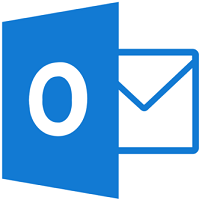
What email service do I use?
Office365TM is the University's email service and all staff of the University have an Office365 email account.
How do I use it?
You can access your email in various ways:
- If you are using a corporate/UHI laptop you can open and use outlook as usual.
- If you are using a personal device you can download Office365 onto your device and use outlook as usual (after initial setup).
- you can go directly to Office365 webmail to access your emails from a browser (usename: staffID@uhi.ac.uk) although you will be challenged to provide additional proof that you are you. This is because Multi-Factor Authentication (MFA) is enabled to prevent unauthorised access.
- To setup MFA please have a look at our Setting Up your UHI account guide
Note: the look of webmail is different to the Outlook client view and in order to access any mailboxes that you have access to you will need to select your initials or picture icon at the top right and choose "Open another mailbox", search the mailbox and select it to use this mailbox in another tab
Office365 Apps
How do I access Office365 apps?
- If you are using a corporate/UHI machine these applications should already be on your device.
- As a staff member you are entitled to download Office365 onto your personal device, allowing you to use word, outlook, excel etc at home.
- You can access Office365 applications online by logging into webmail and selecting the 'squares' icon at the top left (shown below)
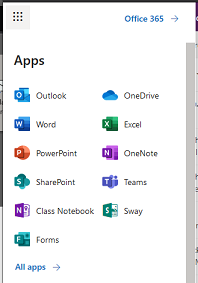
Sharepoint
Sharepoint
This can be accessed from your personal or corporate machine using any internet browser.
You do not need to be connected through MyUHI or Direct Access to use this service
To access your SharePoint area, copy the relevant address into your url field:
Argyll College UHI SharePoint
https://myuhi.sharepoint.com/sites/ac
University SharePoint area
https://myuhi.sharepoint.com/sites/eo
Highland Theological College UHI
https://myuhi.sharepoint.com/sites/ht
Moray College UHI
https://myuhi.sharepoint.com/sites/mc
North Highland College UHI
https://myuhi.sharepoint.com/sites/nh
Perth College UHI
https://myuhi.sharepoint.com/sites/pc
Shetland College UHI
https://myuhi.sharepoint.com/sites/shetland
Note: some Academic Partners have their own Sharepoint areas, please contact your local teams for access.
University documents and records must ONLY be saved into the University SharePoint area and must NOT
Do not download sensitive documents to your own device or allow friends/family to view corporate material. All staff are expected to follow best GDPR and data protection practice and adhere
Microsoft Teams
Microsoft Teams
![]()
At present MS Teams is only available to the following:
• Staff
• All Postgraduate Research Degree Students
• FE Students at West Highland College and North Highland College
If you do not have access to Microsoft Teams please raise a request for this through the MS Teams Unidesk form.
What is Microsoft Teams?
Microsoft Teams is a communication and collaboration platform with functions such as chat, video meetings, file storage, and application integration. It is the evolution from Microsoft Skype for Business.
Note: at this time some of the features for Microsoft Teams are still under review so are not accessible.
How do I use Microsoft Teams?
Microsoft have various tutorials on using MS Teams as well as a welcome/introduction video to the service.
Brightspace & Teaching and Learning
Brightspace & Teaching and Learning
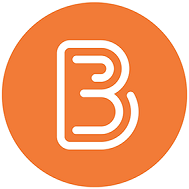
How do I access Brightspace?
You can log on to Brightspace and access materials anywhere you have an internet connection.
To do this:
- You can go directly to https://brightspace.uhi.ac.uk/
- You can access the tile through myday
- You can use the Brightspace mobile app available on iPhone and Android
See also:
Other Teaching and Learning resources
More information on other teaching and learning resources can be found on Sharepoint
Video Conferencing
Video Conferencing

Specific instructions for teaching and learning staff regarding use of Skype for Business are available on the Synchronous teaching page.
What is Video Conferencing?
Many courses at UHI are taught across multiple sites and at present The University of the Highlands and Islands are the biggest educational user of video conferencing in the UK. Video conferencing is a really useful tool to help learning when tutors and students are geographically dispersed like this. A lot of staff also use video conferencing as a means of having meetings.
Limited Capacity
Video conferencing can only handle a limited number of connections at any one time. If the service is overloaded with too many connections this can prevent others from joining conferences. If you are having an internal meeting between colleagues, regardless of the partner they work at, please consider using Cisco Webex Teams - Spaces or Microsoft Teams instead.
How do I use it?
Video conferencing from home requires you to download and install Cisco Webex Teams. Most corporate/UHI machines have this installed or you can download it onto your own device for free. We have a short instructional video on how to setup and use this service if you are unsure.
Note: This may not be ideal in most teaching scenarios as there is often the need to see who you are talking to or what they are presenting. However, you can dial into a video conference via telephone by calling 01463 279005 and entering the dial in code for the meeting when prompted.
How do I find a dial in code?
- You should create you own 'Space' in Cisco Webex Teams for internal staff meeting or for teaching with students. To do this please see our short instructional video on the video conferencing page
- If you are looking for a dial in code for a lecture you can login to My Lectures with your staff email address, use the search field to look for the module name or code and it will display the dial in code for that module (e.g. 601234).
Alternatively there is a My Lectures tile within myday
If your colleague is using Cisco Webex Teams - Space then you should contact them to give you the dial in information.
- If you have raised a request for the Servicedesk to create you a conference you can find this by logging into Unidesk and accessing the 'My Requests' tile and looking for your video conferencing call.
Who do I contact if a problem arises during a conference?
Contact the UHI IT Servicedesk on 01463 279150 or through live chat
VC Recordings
VC Recordings
How do I use it?
You can access VC recordings by logging into http://tcs.uhi.ac.uk/tcs/ (using the username uhiad\staffid) and using the search function to look for the course. We have an instructional video on accessing and using this service on our VC pages.
SITS
SITS
How do I access?
Access to SITS is through the following website: SITS Access
A username and password will be provided to you when access is granted..
Access to SITS should be requested through the SITS Unidesk form
Telephony, Voicemail and Softphone
Telephony, Voicemail and Softphone
Desk phones
It may be required that you divert your desk phone to voicemail or to an alternative number (*60) such as work mobile or landline. You may need to familiarise yourself with how to do this - https://www.uhi.ac.uk/en/lis/telephones/
You may also need to access your voicemail out of the office, to do this call 01463 279088 and follow the instructions. You will need to know your extension number and your voicemail pin. If you do not know your Pin you will need to raise this on the Telephony Unidesk form and we can reset this.
Softphone
Softphone allows you to make calls at home/out of the office from your laptop. The software for this can be downloaded from the Company Portal but you need to have a number set up for you before you can utilise the software.
Should you require access to Softphone please log a ticket via Unidesk to request a number be set up for you.
Please remember: If you are using Softphone at home/or out of the office you have turned on VPN as well.
Broadband at Home
Broadband at Home
Please note that the Servicedesk and support teams are unable to assist you with any connection or performance issues with your home network.
Given the current situation with the Coronavirus pandemic it is highly likely that your connection speeds at home will be impacted with internet service providers being strained with many more people working from home. Please be advised that if you are having performance issues with one of our online services it may be worth checking your connection performance first.
Any known performance issues with our services will be posted on the Unidesk self-service portal and/or via email comms.
If you are working from home and need to get yourself a Mobile Data Service for your device, we recommend that you visit
https://checker.ofcom.org.uk/mobile-coverage
To help you choose which might be the best provider for your area
Capacity
If you are working from home, your home broadband will only have a limited capacity according to your location, supplier and package. This may affect the quality of connections to UHI Services.
You may want to look at how many other devices are connected to your internet connection at home, such as Mobile phones and TV sets for streaming as these will also be using capacity on your
We are unable to provide any assistance in directly supporting your home network but would ask you look at your device usage at home before raising an issue on connection quality.
IT Problems - Who to contact
IT Problems - Who to contact
Having IT Problems?
If you have problems with accessing any of these services or something just isn't working the UHI IT Servicedesk are here to help:
Unless it is urgent, your initial method of logging a fault with us should always be through Unidesk
If your query is urgent please see the other methods of contact.
- telephone: 01463 279150
- email: servicedesk@uhi.ac.uk - note: if there is a relevant form on the Unidesk self-service portal we will advise you to raise your query there
